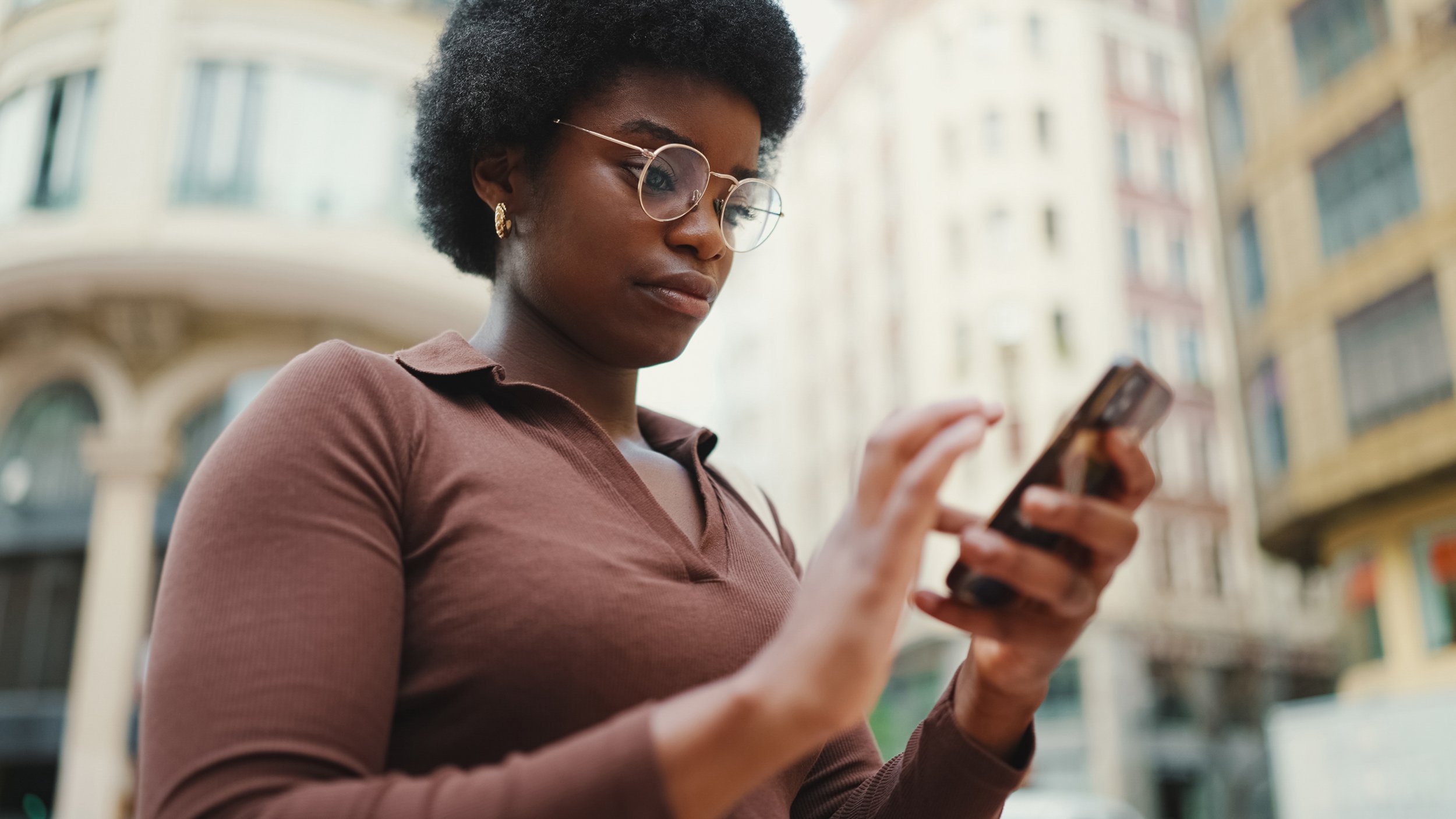
FAQ
Browse the sections below for answers, or check out our video guides to help navigate the app.
FAQ
Simply browse the sections below to find answers to your questions.
-
The core wallet in Blipply is T-Kash and Blipply supports connecting also M-PESA to use when paying via Blipply to Blipply merchants, in-store via QR or online.
-
For T-kash, just sign up with Blipply and pass the onboarding flow to automatically get your T-Kash wallet connected. IF you do not have a T-kash wallet, you will get one automatically when passing the KYC flow in Blipply. To connect an external wallet like M-PESA, simply add the wallet number and enter the OTP shared with you. After that you can for every payment select what wallet to use in every individual purchase.
-
Shopping in-store:
Open your Blipply app.
Tap on the "Scan" button on the start page.
Scan the QR code presented by the merchant.
Review the order details.
Select what payment option to use and confirm the payment by entering your Blipply PIN code. (You might get a pin request as well from your wallet provider)
Shopping online:
Open your Blipply Personal app.
Browse and select the desired store to make a purchase.
Add items to your cart.
Select home delivery or pick-up.
Proceed to checkout
Select what payment option to use and confirm the payment by entering your Blipply PIN code. (You might get a pin request as well from your wallet provider).
-
Dial *334# on Mpesa Line
Select option 6 Lipa na Mpesa
Select option 4 Tkash
Select option 1 Paybill
Enter Paybill 817 817
Enter Mpesa Pin
-
Yes, all transactions are clearly displayed in the wallet section. For each transaction you will also be able to see what wallet was used for that payment and the detailed receipt for the purchase.
NOTE: Payments will external wallets will not be affecting the Balance in the wallet section, that wallet balance only reflects your T-Kash balance .
-
When paying with your T-Kash wallet there are no fees. When paying with M-PESA on Blipply it is free up to 200 KSh. Get 88% cash back on M-PESA fees above that from Telkom Kenya. For totally free payments, use T-Kash.
-
With Blipply, both consumers and merchants can enhance their credit scores incrementally through every transaction. By embracing digital payments, individuals can elevate their creditworthiness. This improved credit score can facilitate purchasing on credit at select merchants and eventually aid in securing commercial bank loans. In collaboration with credit providers, Blipply aims to offer its users access to credit on favourable terms.
-
If you complete the KYC process in Blipply, you can access the Pay Later option with merchants who have activated it. When requesting Pay Later from your local merchant, you can choose to repay in 7, 14, or 30 days, depending on your Blipply credit score. A better credit score allows for a longer repayment period and a lower Pay Later fee, which is added to the repayment amount.
Blipply will automatically collect the repayment on the due date on behalf of the merchant, so you don’t need to visit the shop to settle the debt. If there are insufficient funds in the wallet you selected when your Pay Later was approved, you’ll receive a reminder. If the debt remains unpaid for some time, you’ll be blocked from using Pay Later until the existing debt is cleared by depositing sufficient funds. This block will remain in place for one month after the debt has been settled.
-
For every purchase, whether it's made at a physical store or an online shop, both the merchant and the customer receive a receipt. This receipt includes detailed information such as the items purchased, quantities, total price, counterpart, and a timestamp.
You can easily access these receipts from the recorded transaction history located in the transactions section or from the contact profile, where all historical transactions are conveniently displayed.
-
Certain features in Blipply require you to complete KYC. With Blipply you do not need to visit a branch or agent to identify yourself physically, it is enough to do it digitally in the apps.If prompted, you’ll need to upload a photo of your National ID and scan your face (ideally against a plain, light background). This information will be shared with the merchant when you request to use Pay Later.
-
Your connected wallet balance will be updated and reflected in the Blipply balance section.
Your contact list will be updated with the merchant’s information, including the transaction, what you have purchased from the merchant and the detailed receipt.
Your transaction list and reports will be updated.
Your credit score will be updated.
-
Blipply offers a secure and precise digital payment solution from your mobile phone with zero transaction fees. By using Blipply, you not only enjoy seamless online and in-store shopping but also enhance your credit score, paving the way for future financial opportunities.
-
We’ve teamed up with T-Kash and KCB to make going digital easy and affordable! With 40,000+ cash deposit Agents, topping up your T-Kash wallet in Blipply account is super simple
1. Stop by your nearest T-kash or KCB Agent
2. Ask to deposit cash to T-Kash
3. Share your T-Kash-registered phone number
4. Your balance gets updated -
Ensure online shopping is activated in your profile by adding your name, address, and connecting your wallet.
Once your profile is updated, go to the 'Map'. Here, you can explore, search, and filter to find shops and services in your area.
Select a shop from the map and click on "View Shop" to start browsing their products. Add desired items to your cart.
When you’ve finished selecting items, go to 'View Cart'.
Choose between delivery or pickup options and verify your address information. Confirm your order.
You’ll receive a notification once the shop has accepted your order, ensuring a smooth shopping experience from start to finish.
-
When you sign up we automatically setup your shop including most common items/services for your type of business, opening hours and even create logotype for you business. To manually activate your online shop on Blipply, follow these steps:
Step 1: Go to "My Shop" and ensure you have added a minimum of 1 item and/or services. Each item must have a minimum quantity of 1 and a price higher than Ksh. 0.
Step 2: Go to Settings/Shop info and complete the following details:
Upload a photo of your shop.
Provide a name for your shop.
Specify the shop's location.
Set delivery options.
Define your shop's opening hours.
Once you have completed these steps, your shop will be displayed on the map for consumers to discover and purchase from you online. You will receive notifications from Blipply whenever you receive online orders.
Note: In "My Shop," you can add items and services to facilitate checkouts for customers buying from your physical shop or your online shop within Blipply.
-
Pay Later is a feature that allows your customers to take items from your shop and pay you back at a later time. Customers pay an extra fee for this service, which can become an additional source of income for you as a merchant. Blipply’s Pay Later is a digital alternative to traditional notebooks often used to track customers purchasing on credit from your shop, offering a more secure and streamlined solution.
-
As a merchant using Blipply, you can enable the Pay Later option for your customers who have completed the KYC process. When a customer requests Pay Later, they can choose a repayment period of 7, 14, or 30 days, depending on their Blipply credit score. Higher credit scores allow for longer repayment periods and lower Pay Later fees. When a request is made, you will have access to their digital ID, contact details, the number of active Pay Later transactions they currently have, and their history of successful repayments.
Blipply manages the repayment collection automatically on the due date, so you don’t need to follow up with customers. If the customer’s wallet lacks sufficient funds, they will receive a reminder to deposit the necessary amount. Should the debt remain unpaid, the customer will be temporarily blocked from using Pay Later until they settle their debt, with the block lasting one month after payment. This system not only ensures secure and efficient transactions for your shop but also helps filter out potential scammers, giving you peace of mind.
-
Although we target to launch loan programmes during 2026, you can start preparing now to ensure you’re ready to participate. To qualify, focus on increasing the number of unique customers buying from you through Blipply. Add as many of your items as possible to your inventory, and work on boosting both the volume of items sold and the total sales amount via Blipply. These steps will strengthen your eligibility and position you for success when the programme begins.
-
Increased Visibility: Your shop will be showcased to potential new customers who might not have been aware of its existence previously.
Enhanced Presentation: On the map, your shop will be represented with a photo, name, and opening hours, providing a visually appealing and informative snapshot to potential customers.
Online Shopping Option: Customers browsing the map will have the convenience of purchasing directly from your online shop.
By leveraging the merchant map feature, you can attract more customers and boost sales by tapping into a broader audience base.
-
Certain features in Blipply require you to complete KYC. If prompted, you’ll need to upload a photo of your National ID and take a selfie (ideally against a plain, light background). Blipply will verify your identity using these images and the collected data. This information will be shared with the bank if you choose to apply in the upcoming loan programme tailored for informal merchants.
-
Yes, Blipply transactions paid with a T-Kash wallet inside Blipply are completely free for Blipply users when they pay at a Blipply shop using the QR code at checkout or place an order in the online shop. MPESA payments are free up to 200 KSh and above that 88% cheaper than paying outside Blipply. As a merchant, you are charged a credit score / platform fee of 1 KSh per item sold or 1% of the paid amount for a sold service via Blipply. This fee supports the platform, helps provide you with a credit score, and covers the preparations needed for you to join the future loan programme.
-
Yes, you can allow your employees to use the same Blipply Merchant account as yourself by following these steps:
Install Blipply Merchant on the Employee's Phone: Make sure to install the Blipply Merchant app on your employee's phone.
Login Procedure: Borrow your employee's phone and log in using your phone number and PIN code. Do not share your PIN code with your employee for security reasons.
Employee Access: After logging in, your employee will remain logged in until they choose to actively log out.
Note: Since your employee does not have access to your PIN code, they cannot make any withdrawals from the account. This ensures the security of your funds.
-
Here's a step-by-step guide to checking out a customer:
Add Items to Cart: Navigate to "My Shop" and click on "Cart". From there, select and add the items your customer wishes to purchase.
Review Cart: Before proceeding to payment, ensure all requested items are correctly added to the cart. Click on "View Cart" to review the items.
Proceed to Checkout: Once confirmed, click on "Checkout" to proceed. A summary of the purchase, including the total amount and items, will be displayed.
Display Summary to Customer: Show the checkout summary to your customer, including the QR code generated for payment.
Customer Payment: Your customer uses their Blipply Personal app to scan the QR code. They will then see the summary of the purchase on their screen. To complete the payment, they need to approve the transaction and enter the correct PIN code.
Payment Confirmation: Once your customer approves the payment and enters the correct PIN code, the transaction is processed, and the payment goes through to you.
-
Follow these steps to set delivery options:
Go to My Profile.
Click on Delivery Options within your profile settings.
Enter the contact information of the Boda Bodas you typically collaborate with for home deliveries.
Specify the prices for home deliveries within three different ranges.
-
With Blipply, both consumers and merchants can enhance their credit scores incrementally through every transaction. By embracing digital payments, individuals can elevate their creditworthiness. This improved credit score can facilitate purchasing on credit at select merchants and eventually aid in securing commercial bank loans. In collaboration with credit providers, Blipply aims to offer its users access to credit on favourable terms.
-
For every purchase, whether in-store or online, both the merchant and the customer receive a detailed receipt. This includes information on items purchased, quantities, total price, counterpart, and a timestamp. You can access these receipts anytime from the transaction history section or the customer profile, where all past transactions are conveniently displayed.
-
Your balance in Blipply will be updated.
Your customer list will be updated with the counterpart information.
Your transaction list and reports will be updated.
Your credit score will be updated.
The inventory will be updated.
-
If you're looking to achieve the following, Blipply is the ideal platform for you:
Expand Your Customer Base: Reach more customers both online and locally, allowing your shop to grow and thrive.
Zero Transaction Costs: Offer your customers zero transaction costs.
Complete Digital Shop Solution: Access a comprehensive digital shop solution right on your smartphone, enabling convenient management of your business.
Build Your Credit Score: Utilize Blipply to build your credit score, enhancing your eligibility for future merchant credits and financial opportunities.
-
Open Blipply
Click on the Balance section in the main menu
Click Withdraw option
Add the amount and select what saved wallet to withdraw to
Approve
NOTE:
Withdrawals to M-PESA can come with a fee from KCB. Please check their latest Transaction Tariff for transferring from a KCB Bank account to an M-PESA wallet. The cost will be deducted from your transferred amount.
Withdrawals to a KCB Bank account can come with a fee from KCB. Please check their latest Transaction Tarif for KCB Bank account to KCB bank account transfers. The cost will be deducted from your transferred amount.
Can’t find the answer?
Feel free to reach out to our support team with any questions or concerns.

